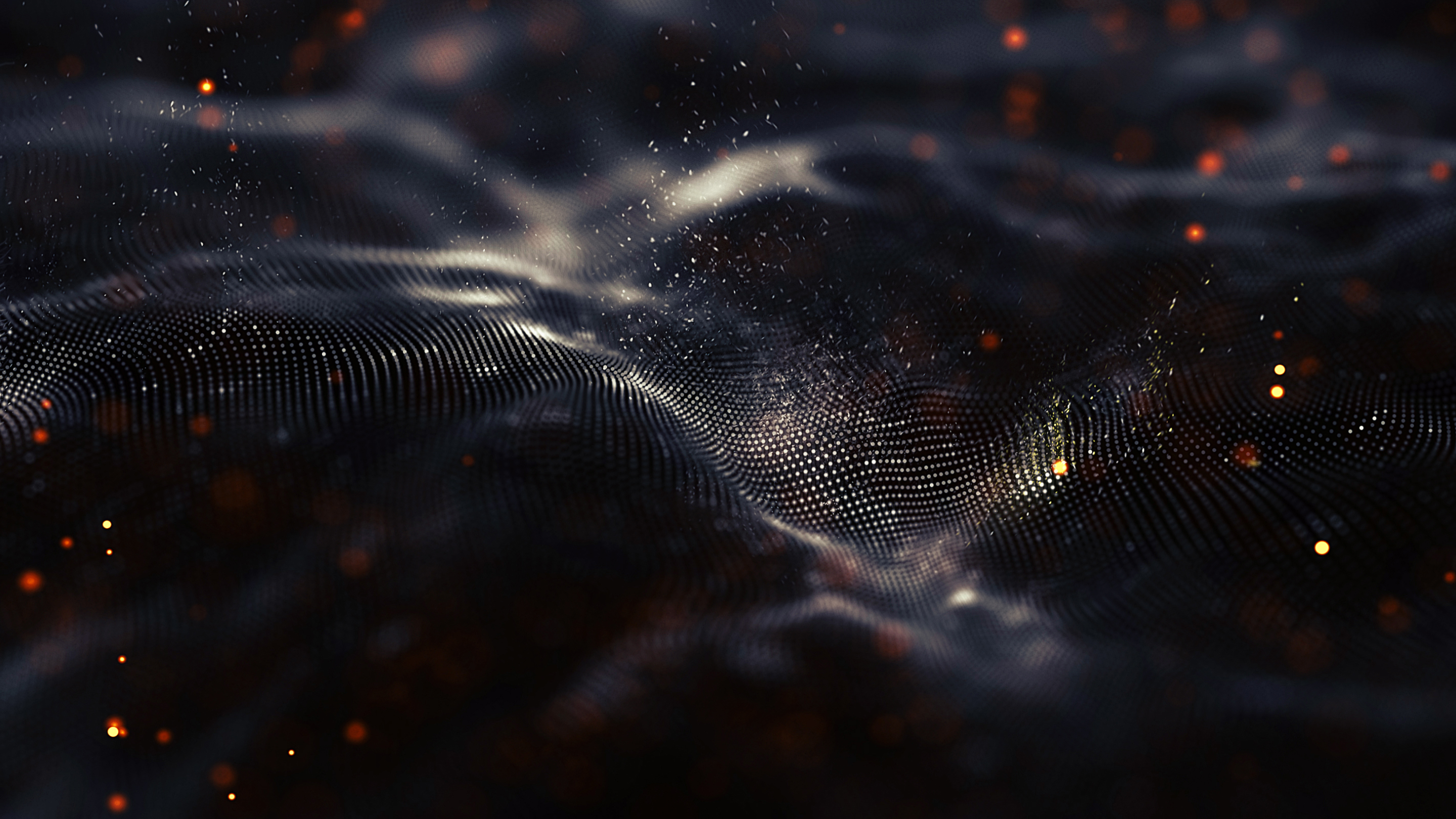Do you rely on Google Analytics to track your online performance? If so — and, with over 83.5% of market share in website analytics, the chances are firmly stacked in that direction — there’s some big changes coming into play that you need to know about. In this blog we’ll share all the details to keep you ahead of the game.
Short on time? Here’s the headlines
- The set-up: When Google rolled out GA4 in 2023 — subsequently putting an end to Universal Analytics — we knew there’d eventually be a deletion of historic data. That day is rapidly approaching.
- The challenge: Google has officially locked in the removal of Universal Analytics data, commencing on 1st July 2024.
- The potential impact: For many, this could be the loss of several years of web analytics data.
- The solution: There are various ways to get your data from Universal Analytics, but time is of the essence.
The backdrop
In 2023, Google dropped a bit of a bombshell when it announced that it was retiring Universal Analytics (UA) in favour of its new product, Google Analytics 4 (GA4), encouraging users to make the transition.
This news was received with a mix of excitement and panic, as marketers scrambled to migrate to Google Analytics 4 — despite it still being in the early stages of development at the time.
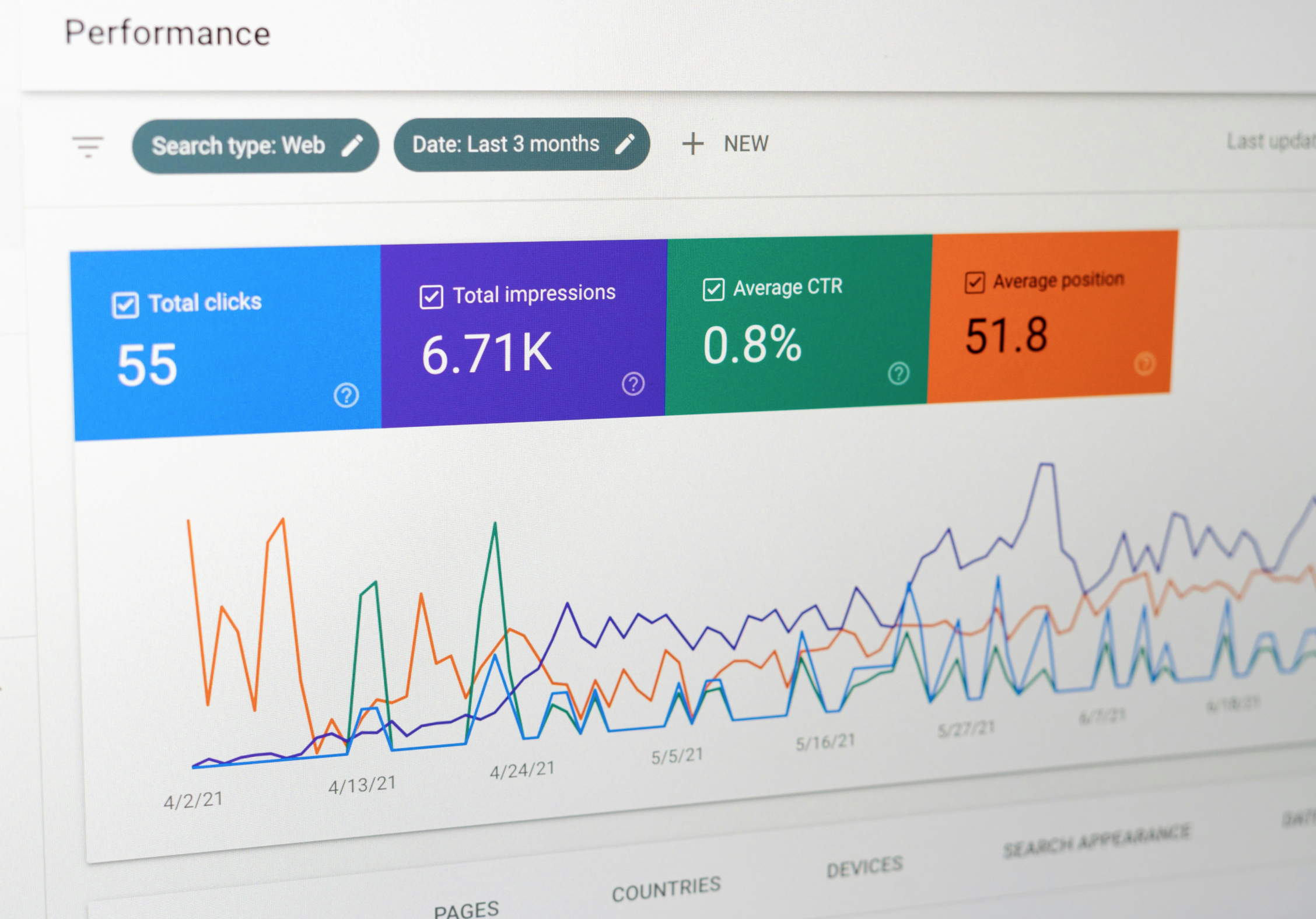
Nonetheless, many businesses managed to successfully launch their new GA4 properties before the migration deadline. For those with large or complex properties, or both, working with a digital partner like us was key to ensuring a smooth and accurate migration of all analytics.
However, the transition process is still on-going, and Google has just announced that on July 1st, 2024, it will remove all historical data across your UA accounts.
So, what does this mean for you?
Today, data IS yesterday's oil, or gold. And like anything that is of value, it would be devastating to lose it.
Many businesses have years’ worth of data tracked through their Google Analytics properties, which can be valuable for retrospective analysis and cross-referencing existing performance to historical data.
If these are not backed up before July 1st, 2024, you’ll be waving goodbye to valuable insights that could have helped you shape future marketing campaigns and initiatives.
And let’s face it, nobody wants that.

Okay, so what do I do now?
You need to roll up your sleeves, and start backing up your data, quickly!
We urge haste here, as this isn’t something you can do at the click of a button, and depending on how much data you have, it could take days (or even weeks).
Keep reading to discover how to back-up your UA data. Or, if you want us to do the heavy lifting for you, get in touch today!

How do I back-up my Universal Analytics data?
First things first, you should have your GA4 property up and running by now, unless of course you’re using Google Analytics 360, which still has use of UA until July 2024. In either case, now is the time to secure your data.
Not sure where to start? No worries, we’ve assembled a simple 3-step guide to help you on your way.
Step 1 - Exporting Your UA Data
When it comes to exporting your data, there are two key options to consider:
Standard Method: Create reports in your Universal Analytics platform and export the output into data files (CSV, Excel, etc.). This may be time consuming, and limited to a set number of dimensions and metrics, but it will still provide some benchmarks of historic performance.
Custom Data Method: This involves connecting to the data using APIs and a custom extraction method. Yes, it will require some development work, but it’s the fastest and most robust option for exporting the data. And guess what? It’s also our preferred method.
Step 2 (optional) - Import your UA data into GA4
Before starting the import, first of all, you need to be aware that not all data can be transferred into GA4 as the data models between the two platforms are vastly different. Now we’ve made that disclaimer, you can kick-on with the data transfer and quality assurance:
Transfer data: GA4 has an integrated 'Data Import' feature where you can upload a formatted CSV file. Once this is complete, you can match the schema for dimensions and metrics as closely as possible.
Quality assurance: Once you’ve imported the data into GA4, we recommend you cross-reference your data between UA and GA 4 to ensure optimal integrity.
Step 3 - Bring your data to life
Now you’ve got that tricky import out the way, it’s time to bring your data to life:
Your use case: Depending on how you plan to use your data, you could simply open some of the data in Excel (for smaller datasets), or connect the data to a visualisation suite such as Looker Studio (again, our preferred method).
Mass storage options: If you have exported a lot of data and want an easy option, we highly recommend storing it in a cloud data warehouse such as Google BigQuery. You can then connect this to any number of data visualisation options.
How can we help?
We all know that data is incredibly valuable for making business decisions, but it's not always easy to understand and use effectively. That's where we come in - we help our clients not only understand the "what" of their data, but also the "why", and then we work with them to figure out the "how".
In the past year, we’ve worked with many clients to back up their UA data, providing guidance, best practice, data transfers, data visualisation options and training as and when required. For many of these clients, there were years’ worth of valuable analytical data that will be a big benefit to their business going forward.
Just remember, you have until July 2024 to grab your data from UA before Google removes it for good. So, if you need more information or a helping hand from our experts, get in touch today!
More from the blog

Ready. Steady. Grow!
We've helped some of the world's biggest brands transform and grow their businesses. And yours could be next.
So if you've got a business challenge to solve or a brief to answer, we'd love to hear from you. Simply complete this form and one of our experts will be in touch!